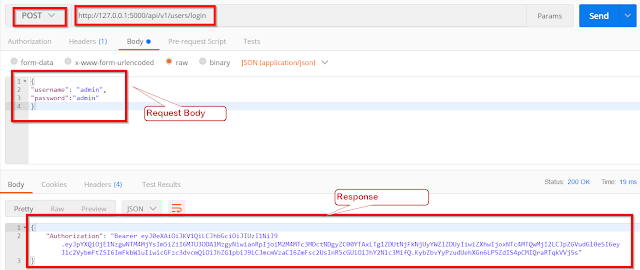1. Test Data Syntax:
Robot Framework uses simple and easy-to-understand tabular syntax for test data representation. Test cases, test suites, and keywords are organized in tables, making them highly readable for any test designer.
*** Test Cases ***
Verify Login Functionality
[Documentation] Test to verify the login functionality
[Tags] Smoke
Open Browser ${URL} ${Browser}
Input Text ${UsernameField} ${Username}
Input Text ${PasswordField} ${Password}
Click Button ${LoginButton}
Page Should Contain Element ${WelcomeMessage}
Close Browser
2. Built-in Keywords & Libraries:
Robot Framework provides a rich set of built-in keywords that covers various aspects of test automation, including browser interaction, file operations, database connections, and more. These keywords can be readily used to build test cases.
Also, Robot Framework supports a wide range of test libraries, enabling users to perform various types of testing such as web testing, API testing, database testing, and more. These libraries provide additional keywords and functionality specific to different testing domains.
Example of Keywords:
*** Test Cases ***
Verify Search Functionality
[Documentation] Test to verify the search functionality
[Tags] Regression
Open Browser ${URL} ${Browser}
Input Text ${SearchField} ${SearchKeyword}
Press Key ${SearchField} ENTER
Wait Until Page Contains ${SearchResult}
Close Browser
Example of Test Libraries With Selenium and for REST API:
*** Settings ***
Library SeleniumLibrary
Library RESTInstance ${APIEndpoint}
*** Test Cases ***
Verify API Functionality
[Documentation] Test to verify the API functionality
Create Session MySession ${APIEndpoint} headers=${APIHeaders}
${response} Post Request MySession /users data=${Payload}
Should Be Equal ${response.status_code} 201
Close All Sessions
3. Extensibility:
Robot Framework is highly extensible, allowing users to define their own keywords and libraries using Python or other programming languages. This makes it flexible and adaptable to different testing needs and environments.
*** Settings ***
Library SeleniumLibrary
Library DatabaseLibrary
*** Test Cases ***
Verify Database Connection
[Documentation] Test to verify the database connection
Connect To Database ${DBUrl} ${DBUsername} ${DBPassword}
${queryResult} Query SELECT * FROM Users
Log Many ${queryResult}
Disconnect From Database
4. Test Data-driven Approach:
Robot Framework promotes a data-driven approach to testing, where test data is separated from test logic. This allows for efficient test maintenance and reusability, as test data can be easily modified or extended without changing the underlying test cases.
*** Settings ***
Resource TestData.robot
*** Test Cases ***
Verify Login Credentials
[Documentation] Test to verify different login credentials
[Template] Verify Login
${username} ${password} ${expectedMessage}
5. Test Execution and Reporting:
Robot Framework offers comprehensive test execution capabilities, allowing tests to be run in various modes, including sequential, parallel, and distributed execution. It generates detailed test reports and logs, making it easy to analyze test results and identify issues.
$ robot --outputdir results tests
6. Cross-platform Support & Easy Integration:
Robot Framework is platform-independent and can be used for testing applications across different operating systems, including Windows, macOS, and Linux. It can be easily integrated with other tools and frameworks, such as Jenkins for continuous integration, Selenium for web testing, and RESTAssured for API testing. It also has a large and active community that contributes libraries, plugins, and resources to enhance its functionality.
Finally, Robot is a powerful tool and test automation framework with nice features that make it stand out. - Its simple and readable syntax allows for easy test case creation and maintenance.
- The modular and extensible architecture enables integration with various libraries and tools, expanding its capabilities.
- The built-in test reporting and logging features provide detailed insights into test execution.
- The support for data-driven and keyword-driven testing promotes reusability and maintainability.
Using this framework test automation developers or testers can efficiently design and execute automated tests, accelerating the software testing process and improving the quality of software products.
You can embrace Robot Framework and unlock the potential of automated testing in your projects!